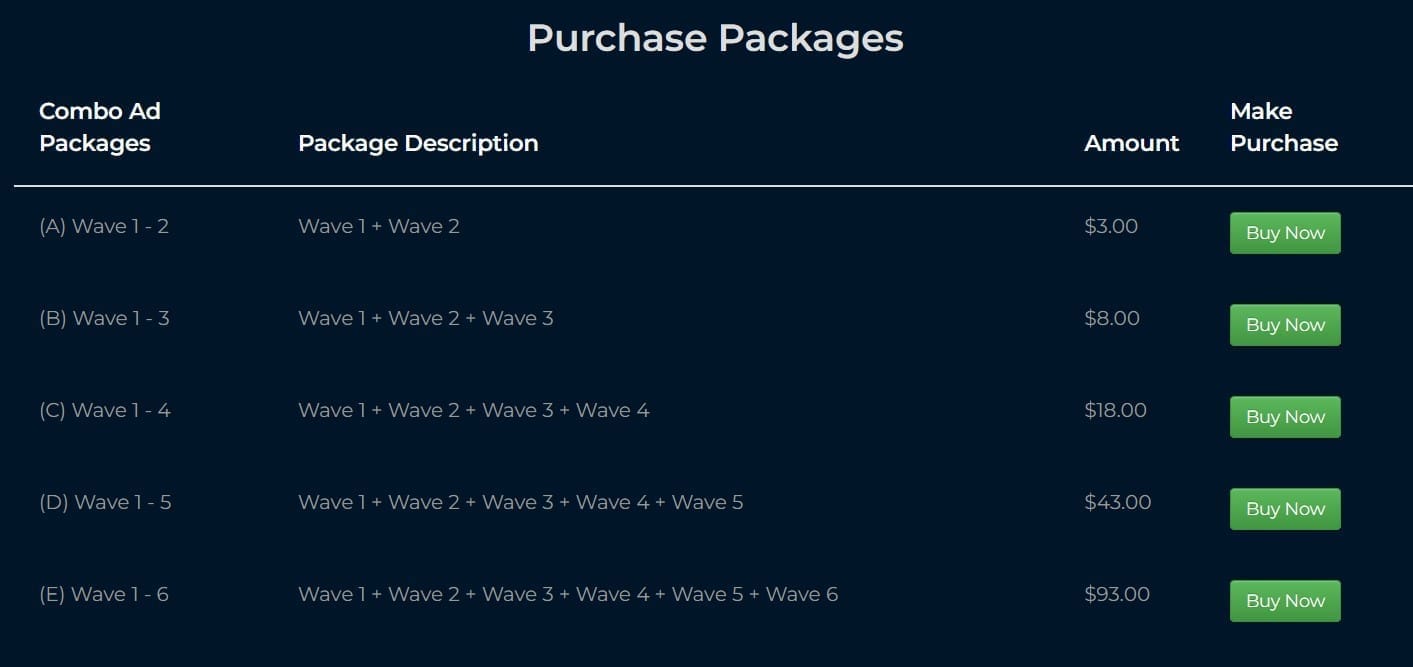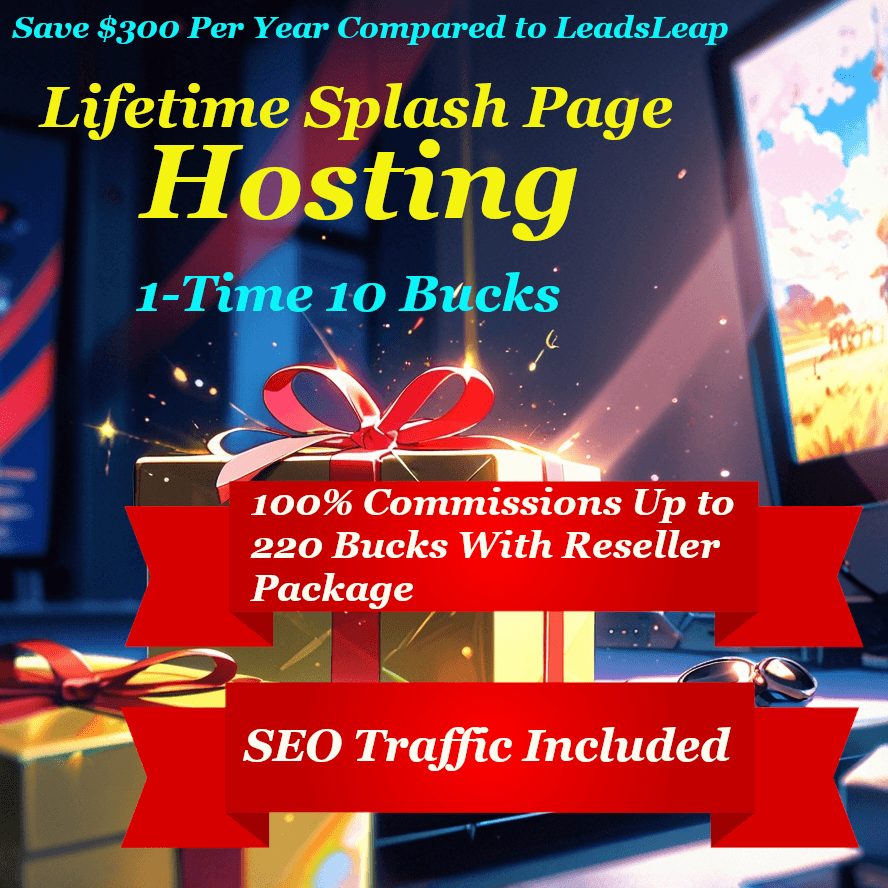Crypto Startup Guide For My Moneywaves Team
How To Open a Crypto Wallet, Get Litecoin, Why To Get Litecoin Instead of Bitcoin, And How To Get Paid In Tron
Some people who are interested in participating in my Moneywaves team have said that they don't have crypto and don't know how to get it. With this short guide, I will show you how to open an Exodus account, access your Litecoin wallet in Exodus, and buy some Litecoin within the Exodus app so you can use the Deposit Funds feature in Moneywaves.
Why Litecoin instead of Bitcoin? Each cryptocurrency has its own individual network fees. While Bitcoin's network fee can sometimes be several dollars, I have never seen a Litecoin network fee that was more than about 6 cents. Yes, I mean cents, NOT dollars. Also, because Moneywaves charges a 25% fee to deposit funds in Bitcoin but only 5% for Litecoin, the clear choice here is Litecoin.
Note that Moneywaves pays commissions in Tron. So this is why we will also use Exodus to set up and access your Tron wallet.
Downloading Exodus So You Can Access Your Litecoin And Tron Wallets
Exodus is an app that lets you use dozens to hundreds of cryptocurrency wallets for Bitcoin, Litecoin, Tron, etc. For our purposes, we will use Litecoin to buy crypto and deposit funds and Tron to receive funds from Moneywaves.
Go here to download Exodus on either a computer or phone. Follow the usual download instructions. Make sure you write down your password and 12-word secret recovery phrase (the number of words might change, but it was 12 when I downloaded it). The 12 words are important because they are an extra layer of security. If you want to access Exodus on a different device, it will ask for these words.
Accessing Your Litecoin Wallet
Note that these instructions may be a little different on a phone. But the basic process should be very similar.
1. Open Exodus and enter your password. You will see something like this:
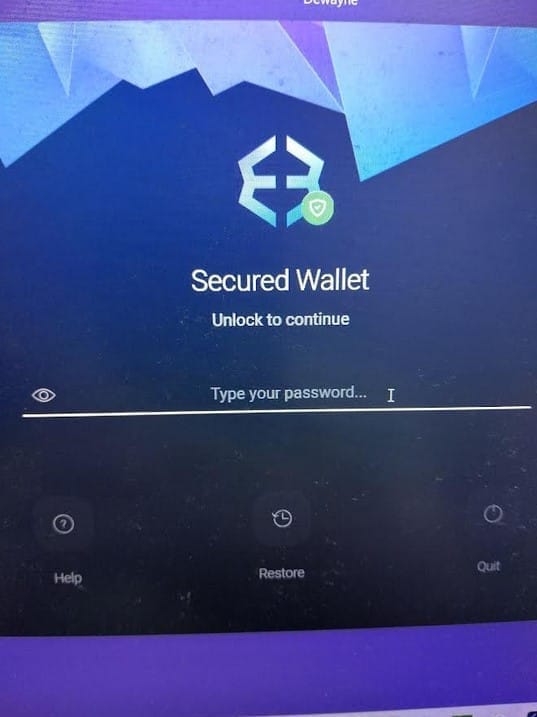
2. Once you are logged in, go to this page. Most of the images you need to see to buy crypto are already there. Just make sure you select LTC when buying. It will look something like this:

3. Now, I will assume you have waited a few minutes and received your Litecoin. But you need to know how to access your Litecoin wallet. On the main Exodus page, there is a folder/wallet icon. This is where you find your wallets. Click on that. If you see Litecoin listed, you can click on it and immediately access your wallet. But if not, click on the magnifying glass and search for Litecoin. You can then click on it when you see it. I have pointed out the relevant icons and other items in the image below.
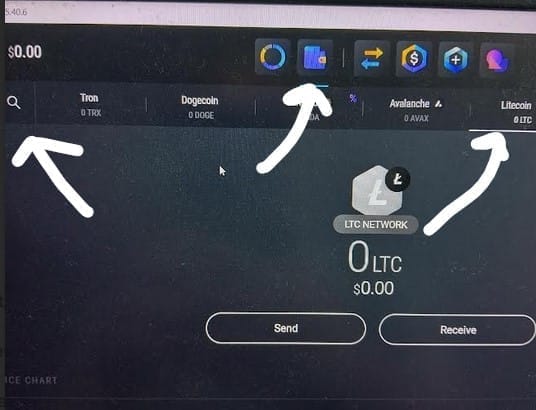
4. When you use the Deposit Funds feature in Moneywaves, select to pay in Litecoin. You then click Send in your Litecoin wallet (see image above), and enter the "send to" address that Moneywaves gives you and the amount and then send it. Enter the amount in the LTC row, not the USD row. Refer to the image below to see what this looks like.
After you send Litecoin to Moneywaves, it will take some minutes. The average time it has taken me is about 20 minutes, but it varies.
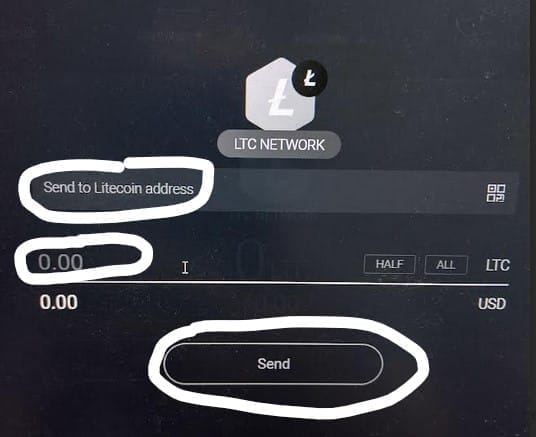
5. When you go to Purchase Combo Packages in Moneywaves, it will ask you to first enter a payment address. This is where you enter your Tron receive address. This is easily accessible in Exodus by using the search feature in the Wallet section and then clicking on the Receive button in your Tron wallet. When you click the Receive button, it displays your Tron address. Refer to the following images for this process.
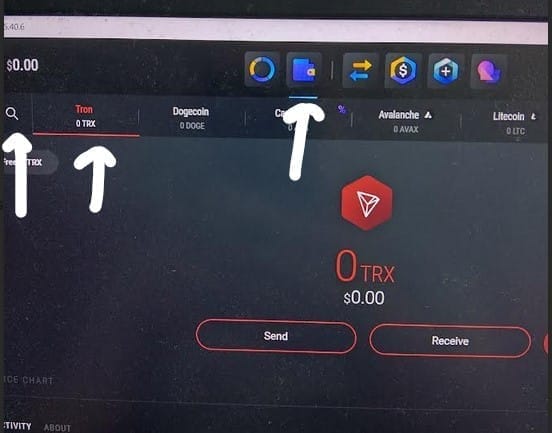
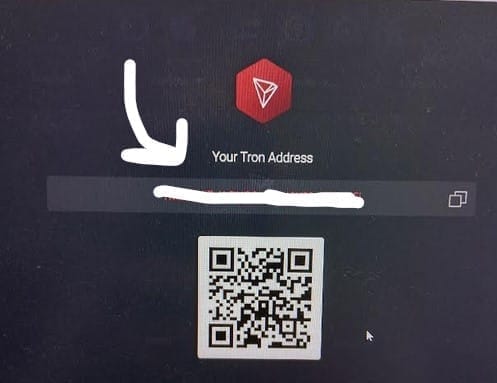
Here are the relevant Moneywaves sections:
1. Deposit Funds first page
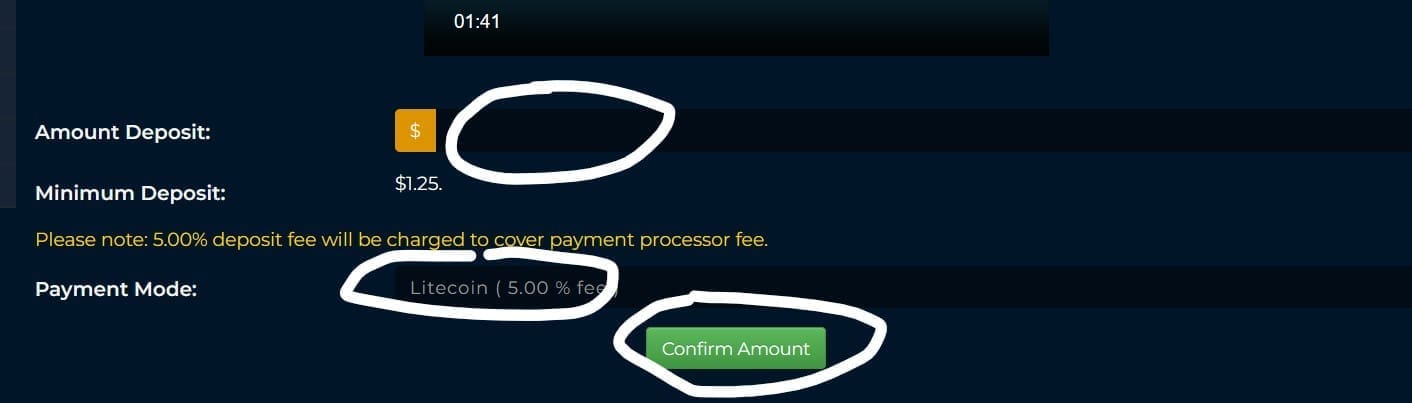
2. Deposit Funds after clicking Confirm Amount button and then Pay With Litecoin button
Enter the amount for "Please send exactly" in the Litecoin row and the address (starts with MR below but will probably be different when you send) in the address to receive the Litecoin. I have included an additional screenshot below to show you exactly where you would enter this info.
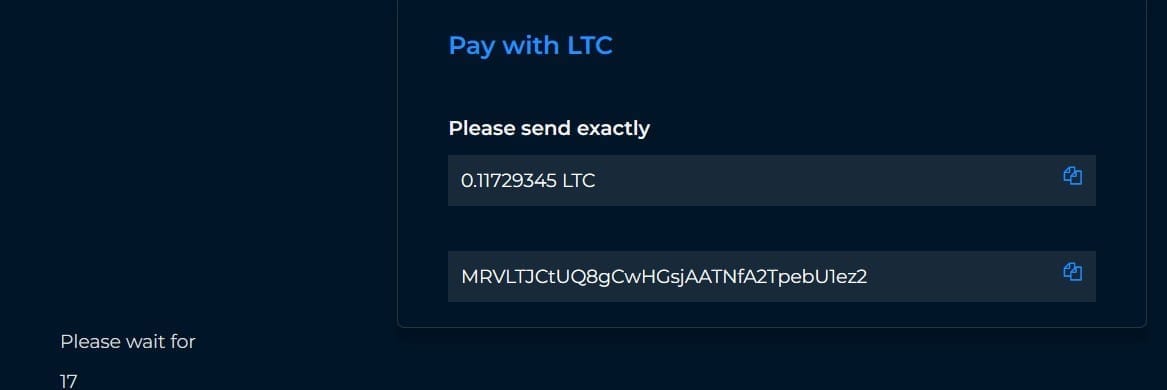
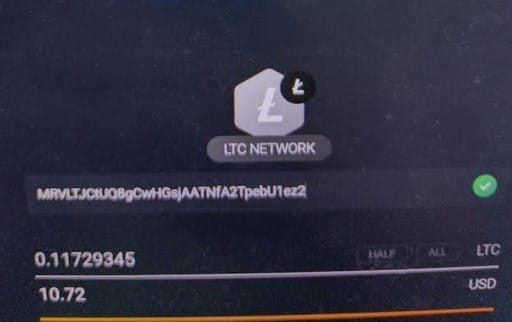
3. Payment Info page
This is where you enter your Tron receive address. They will require you to do this before you can use the Purchase Combo Packages page.

4. Purchase Combo Packages page
After you have entered your Tron receive address, then you can go to this page and make your purchase. This is pretty much self-explanatory. Make your selection by clicking the desired green Buy Now button.